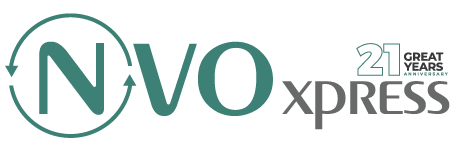How to Manage Cookies
- Home
- How to Manage Cookies
How to Manage Cookies
As explained in our Cookies Police, cookies help to get the most out of our site.
All internet browsers allow the user to accept, refuse or delete cookies by managing the settings in their browser.
Disabling cookies may prevent some internet services from functioning properly, partially or totally affecting navigation on the site.
How to Manage Cookies – NVoxpress
How you can enable and disable cookies in your internet browser
You have full control over cookie permissions in Google Chrome. By default, all cookies are allowed, but you can adjust this setting. If cookies have been set or blocked on the page you’re viewing, an icon appears at the bottom of the address bar.
- Click the Chrome menu on your browser toolbar.
- Select Settings.
- Click Show advanced settings.
- In the “Privacy” section, click the Content settings button.
- Select the “Block sites from setting data.
You can change the following cookie settings in the “Cookies” section:
- Delete cookies
- Block cookies by default
- Allow cookies by default
- Keep cookies and Website data by default until you exit your browser
- Create exceptions for cookies from specific websites or domains
Note: There are several levels of cookies enable and disable in Google Chrome. For more information about setting cookies in Google Chrome, see the following page
http://support.google.com/chrome/bin/answer.py?hl=pt&answer=95647&topic=14666&ctx=topic
Microsoft Internet Explorer
To disable all cookies in Internet Explorer:
1) Click on the “Tools” menu and choose the “Internet Options” option;
2) Select the “Privacy” tab;
3) Move the bar to the top, where “Block all cookies” will appear.
Note: There are several levels of cookies activation and deactivation in Internet Explorer. For more information on Internet Explorer cookie settings, please see the following Microsoft page:
http://windows.microsoft.com/pt-PT/windows-vista/Block-or-allow-cookies
To disable all cookies in Mozilla Firefox:
1) Click on the “Tools” menu;
2) Select “Options”;
3) Click on the “Privacy” icon, which you will find in the top panel;
4) In the “Cookies” section, disable the “Accept cookies from sites” option;
5) Click “OK” to save the changes and close.
Note: There are several levels of cookies activation and deactivation in Mozilla Firefox. For more information on setting cookies in Mozilla Firefox, see the following page:
Safari
To disable all cookies in Safari:
1) Click “Edit”;
2) Select “Preferences”;
3) In the top panel, select the “Privacy” icon;
4) In the “Accept cookies” section, select “Never”
Note: There are several levels of cookies activation and deactivation in Safari. For more information about setting cookies in Safari, see the following page:
http://support.apple.com/kb/HT1677?viewlocale=pt_PT
All other web browsers
Please search the browser’s “help” menu or contact your browser provider.
How to Manage Cookies – NVoxpress